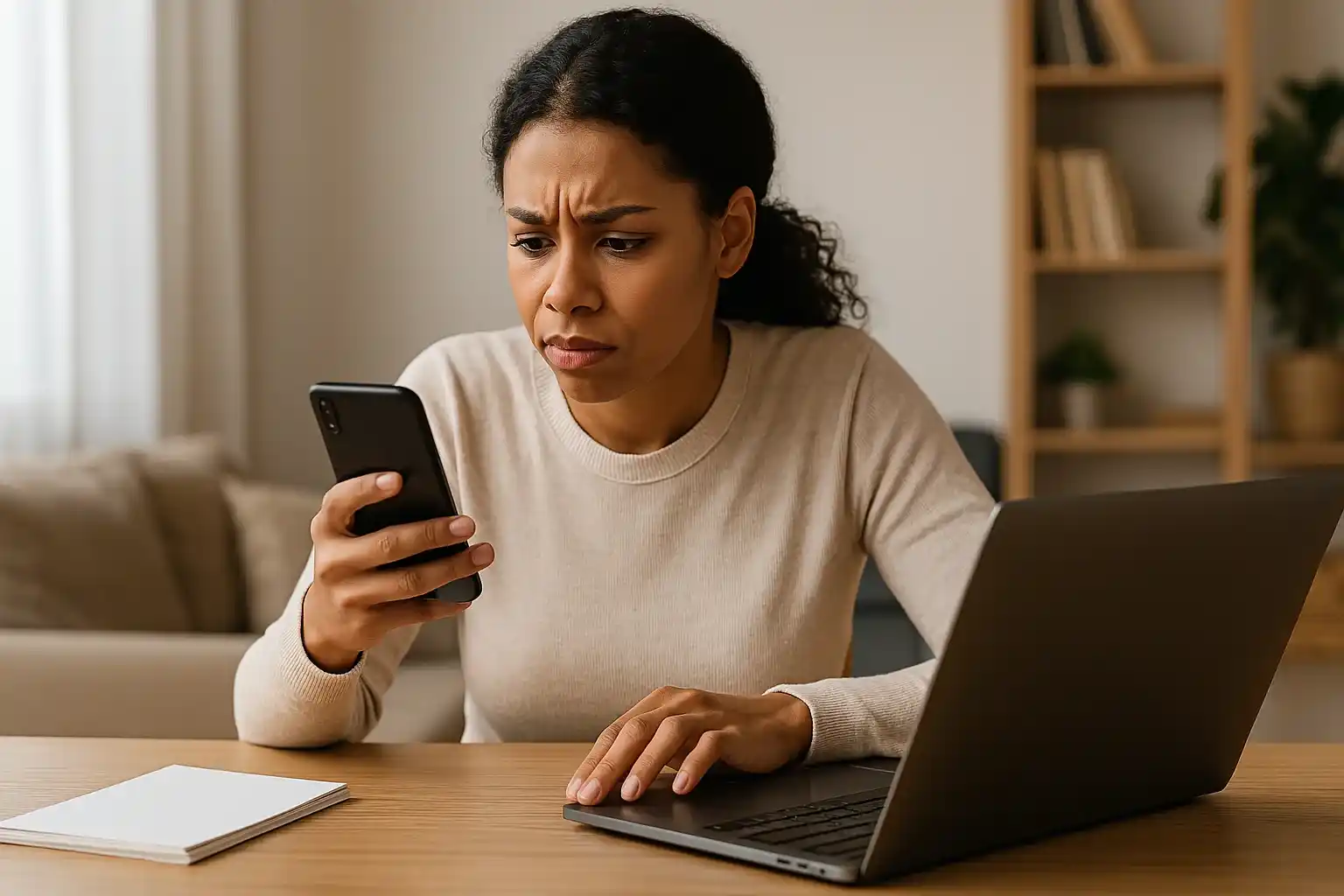Let’s face it — spam texts are no longer just a minor annoyance, now they are crafty, persistent, and in some cases, dangerous. Whether it is a message pretending to be your bank or a “delivery alert” from a service you have never used, these texts are becoming more convincing by the day.
If you’ve ever found yourself wondering how to stop spam texts on iPhone, you are not alone. According to The Small Business Blog, in April 2022, Americans were receiving an estimated 378–380 million spam SMS per day — and the number has only been rising. That’s over 260,000 spam messages per minute across the country. Think about that.
The truth is, simply deleting these messages isn’t enough anymore. To protect your privacy and your device, you need smart habits and a little digital street smarts. So, today we talk about the issue, ways to deal with spam messages and offer you to start with the most important rule of all.
- Rule Number One: Don’t Reply — Even If It Says “Stop”
One of the oldest tricks in the spammer playbook is making the message look helpful. You will often see texts that say something like “Reply STOP to unsubscribe.” It might feel like the responsible thing to do — but don’t fall for it.
Here’s why: replying to a spam message doesn’t unsubscribe you. In fact, it tells the sender that your number is real, active, and monitored. Once they know that, your phone number can end up on even more spam lists or get targeted by more aggressive scams.
Scammers don’t care what you reply with — even “STOP” can do more harm than good. The best thing you can do is avoid interacting altogether.
Here’s how to handle those messages instead:
| If the Message Says… | You Should… |
| “Reply STOP to unsubscribe” | Ignore it and block the sender |
| Message looks like it’s from a friend | Check the number before reacting |
| It seems unclear or suspicious | Delete it — don’t engage |
Responding to spam is like waving at someone hiding in the bushes — they now know you’re paying attention.

- Don’t Click Any Links — Even If They Look Real
Spam messages have evolved. They don’t just look shady anymore — some are incredibly convincing. You might get a text that seems to be from Apple, your delivery company, or even your bank. It could warn you about a “compromised account” or say a package is “undeliverable unless you act now.” The message may look urgent — and that is exactly what makes it dangerous.
Here’s the hard truth: legitimate companies rarely send links via unsolicited text messages, especially if you didn’t request anything. Clicking that link could lead to a phishing site, malware, or a scam form asking for your login details or payment information.
If you’re unsure if a message is real, follow this golden rule: don’t tap the link. Instead, use your browser and type in the official website yourself, as this small habit can save you a lot of trouble.
Some red flags to watch out for:
- The message creates a sense of urgency (“final notice,” “account locked,” etc.).
- The sender’s number looks strange or incomplete.
- The link uses shortened or misspelled domains (like app1e.com or usps-track.co).
Quick tip: If you did click a suspicious link, don’t enter any personal info. Back out of the page immediately and run a security check. Then delete the message and, if needed, block the sender. It is all about fast action — and keeping calm.
How to block a sender message on your phone:
For iPhone:
- Open the Messages app.
- Tap the conversation with the spam message.
- Tap the contact at the top → Info → scroll down.
- Tap Block this Caller.
This takes just a few seconds — but helps cut off future spam from the same number.
- Use Built-in iPhone Tools to Filter Unknown Senders
One of the easiest ways to keep spam texts under control is to let your iPhone do some of the heavy lifting. Apple has a built-in feature that automatically filters messages from people who aren’t in your contacts. These messages are moved to a separate tab in the Messages app, so they don’t clutter your main inbox or grab your attention unnecessarily.
This doesn’t block the message entirely — it just keeps things organized and lets you decide if the sender is worth your time. It’s a great way to avoid accidental clicks or replies to unknown numbers.
How to enable “Filter Unknown Senders” on iPhone:
- Go to Settings
- Tap Messages
- Scroll down and switch on Filter Unknown Senders
Once it’s on, you’ll see two tabs in your Messages app: Known Senders and Unknown Senders. You won’t get notifications for messages from unknown numbers — which is often the key to resisting the urge to engage.
- Report and Block — Don’t Just Delete
Deleting a spam text is a good first step, but it doesn’t stop the sender from texting you again. If you want to cut off contact entirely, it’s important to block the number and report the message when possible.
The iPhone gives you a simple way to do both — especially when the message is clearly junk. At the bottom of the message, you may see the option “Report Junk”. Tapping it sends the message and sender details to Apple and deletes it from your device.
If that option doesn’t appear, you can block the number manually.
Block vs. Report — What’s the difference?
| Action | What It Does |
| Report Junk | Sends spam report to Apple and deletes the message |
| Block | Prevents the sender from contacting you again |
| Delete Only | Removes the message but doesn’t stop future attempts |
Combining both actions gives you the best shot at stopping repeat offenders.
- Check the Number Before You Panic — Or Tap
Some spam messages don’t just annoy — they manipulate your emotions. Scammers often pose as family members in distress, hoping to make you act before thinking. You might get a message like: “Mom, I lost my phone — please send $300 for the hospital bill” or “Dad, I’m stuck abroad. Can you send money for a hotel?”
These messages create a sense of panic — especially if they seem to come from someone close to you. Scammers count on you not taking the time to double-check. And unfortunately, these tactics are becoming more common, especially when targeting older adults or parents.
Common emotional scam types include: “accident” scams (child, parent, or partner injured or in trouble); “lost phone” or “new number” impersonation; fake emergency requests (“your nephew is in jail,” “you owe a hospital fee”).
Before you respond, slow down and verify. Ask yourself:
Is this their usual tone of writing?
Did they really change numbers without telling me?
Can I contact them another way to confirm?
And if you are still unsure, this is where extra tools can be really useful. A safety-focused app like Number Tracker can help verify if the number is real — and even show the live location of your loved one (with their consent). Many families use it to stay connected due to private location-sharing circles, especially with kids or elderly parents.
- Update Regularly — Security Helps Fight Spam
It might not be the most exciting task on your to-do list, but keeping your iPhone up to date is one of the simplest ways to stay protected from spam and scams. With every iOS update, Apple strengthens its defenses — patching vulnerabilities, improving filters, and sometimes adding new privacy tools you might not even notice at first.
Think of updates like a vaccine for your phone — they don’t just fix bugs, they build resistance against new threats. Many iOS versions include improvements to the Messages app, e.g., better spam detection and more robust privacy features like Mail Privacy Protection and App Tracking Transparency.
Key reasons to keep iOS updated:
- Improves spam and fraud message detection
- Patches security holes scammers may exploit
- Improves privacy tools that limit data access
- Often improves performance and battery life
How to check for iOS updates:
- Open Settings
- Go to General → Software Update
- If an update is available, tap Download and Install
Setting your phone to update automatically is even better — just toggle on Automatic Updates so you never miss critical security improvements.
- Educate Family — Especially Kids and Seniors
Spam texts don’t just target tech-savvy adults. In fact, scammers often haunt people who are less familiar with mobile security: children, teenagers, and older adults. Teaching them what to look out for — and what not to do — is one of the most powerful forms of protection you can offer. It doesn’t take a formal lecture, just a few smart reminders can serve better:
Spam awareness checklist for families:
Never click links from unknown senders
Don’t share personal info over text
Always ask a trusted person before responding to unusual messages
Use location-sharing tools with people you trust
Talk openly about suspicious messages — don’t hide them
Also consider having a quick family chat when you hear about a new scam trend. Kids especially may feel embarrassed to ask if something is real, so making these conversations normal can prevent mistakes.
Tip: Encourage everyone in the family to block spam numbers and report them together. Make it a shared habit, like locking the door at night.

Stay Smart, Stay Safe
Spam texts aren’t going away — but that doesn’t mean you have to be vulnerable, but some small steps we described above can make a big difference. So, remember: don’t reply, don’t click, check twice before acting. And if a message feels wrong, it probably is. Staying alert and informed is still the best defense in a world full of digital noise.